Overall Functionality
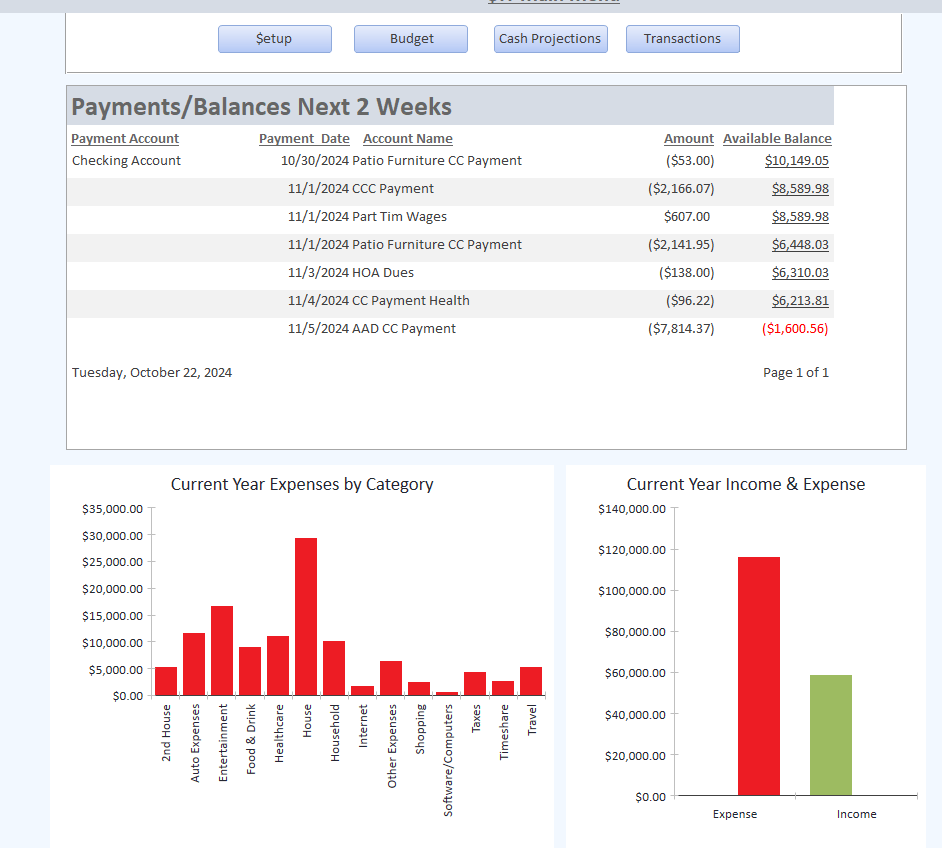
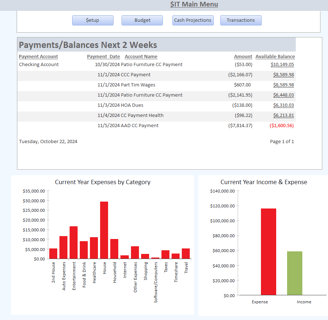
The buttons along the top of the menu represent the major functional areas of $IT. Clicking on a button brings the user to the individual menu for each area. The charts on the main menu are based on the transactions within $IT. Forms and reports can be exported in a wide variety of file formats.
Here is a brief overview of each area:
Setup - This is where you customize $IT to meet your tracking needs. You define your Accounts, Account Categories, and optionally Account Types and Account Tags. For example, Auto Gas, Auto Repair, Auto Insurance, etc. could be set up as Accounts under an Account Category called Auto. This way you see all your expenses related to Auto. You could also decide to set up Account Types called Discretionary and Non-Discretionary and assign various Accounts to each. This would assist in figuring out what you can and cannot cut back on. Under Setup you can also establish "Tags." Let's call one "Disney Trip" and also assign Auto Gas to determine how much you spent on gas for the trip.
Budget - You set a budget timeframe to be either Annually, Monthly, or none at all. You can generate budgets from prior year actuals or prior year budgets and adjust them by an overall %. You budget at the Account level and can analyze budgets and budgets to actuals at the Account Category, Account Class, and Account Type levels. You can keep as many budget years as you want. There are 12 reports for each budget timeframe.
Cash Projections - Tells you when cash is coming in and going out on a daily basis. You set the overall timeframe to show in the reports such as over the next week, the next month, etc. When an Account is set up, it can be flagged to be in cash projections. For example, a bill that is designated as coming out of your cash account would be in cash projections, while one that is paid by credit card would not be since the credit card itself would be designated in cash projections. Additionally, an account can be given a recurring timeframe, say monthly, and the next payment is automatically calculated based on the last payment date and amount. There are 7 reports dedicated to Cash Projections.
Transactions - A transaction looks like this: Date, Description, Amount, Account, Financial Institution Account, Tag, and Comments. Tag and Comments are optional. Financial Institution Account is automatically filled in when you pick the Financial Institution Account you are going to be working on and Account is automatically completed for most transactions by comparing previous descriptions that match. All forms for Transactions are in datasheet views. Meaning they look and act like spreadsheets and can be exported. There are 12 transaction reports.
Fill out the contact form or send an email if you need more information.
